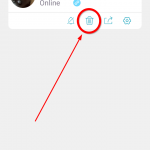IMPORTANT for your Security:
Your account with the Wi-Fi App:
Use a real email address for which you have access.
WHY:
for your security the camera gets registered to a certain account with this app as you go through the set up steps. Can only be registered to a NEW account, by deleting the camera on IPC360 app with the current account it is registered. So if you forget the email address or you cannot access the email address mail box you will not be able to use the camera forever. This is for your security, so that an unwanted user cannot just reset the camera to another account and watch you.
| Transferring Camera to another app account – MUST do following: |
| A. on the app, delete the camera. |
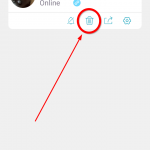 |
| B.Reset Camera with a paper clip hold it for 2+ sec until you hear two beeps (reset button, small hole below USB plug) |
Functions
Functions
With the use of the free IPC app
| Video |
Sound |
Recording |
| Video Surveillance |
Listen on app what is happening |
Record live with phone app |
| Zoom in and out |
Use the app and talk |
Take photo shots |
| View in different directions |
|
Record 24/7 with a Micro SD Card in the camera.
(Supports Micro SD Cards:
max 128GB with FAT32 formating) |
Get Started
Be at the location where you want the camera to be stationed.
Have your Wi-Fi Password handy.
IMPORTANT: Wi-Fi Camera does not accept special symbols for password
Smart Phone App:
- Install free app IPC360 to your phone through Apple Store® or Google Play®
- Start the app
- Create a new account.
VERY IMPORTANT, USE A REAL EMAIL ADDRESS FOR WHICH YOU HAVE ACCESS, read above*
- Follow directions exactlyCamera connected to power:
- Connect Camera to power with USB Cable.
Camera connected to Wi-Fi
- Wait until indicator light (on Camera) blinks red, for next step
- if stable red: it is connected to power and starting up
- if green: waiting for internet connection
- if green blinking: is working (can be turned off on the app)
- VOLUME ON SMART PHONE, make sure phone volume is at max
- Top right corner to add a camera to the app.
- Follow the directions the app gives you
- App transmits Wi-Fi and Password to Camera with loud beeping sounds
- Wait until app is done. Once connected you will hear from the Camera the sound Ding Dong
If Camera is not connecting to Wi-Fi, check:
- Camera must be in reach of the Wi-Fi
- Password is correct – watch lower and upper case
- Password has no special characters
- Reset Camera with a paper clip hold it for 2+ sec until you hear two beeps (reset button, small hole below USB plug)
- Make sure your internet router DHCP is enabled
- After these trouble shoots try again.
- All done you can see the video surveillance
Micro SD Card (top of camera slot in black plastic) Supports Micro SD Card: max 128GB with FAT32 formating
Always have the Camera powered OFF, when inserting or removing the Micro SD Card
App Overview
| List of Cameras
Screen shot to the left |
 |
|
Note recordings and snapshot are stored on your phone
|
| Settings:
|
| Share Device
Positioning
LED Status (On/Off on Camera)
Audio Alerts from the Camera (i.e. Camera on, Camera off)
Sound Settings
Language and Time Zone Settings
Change Router
Camera info
Micro SD Card Information
Firmware |
Trouble Shooting
Reasons to Reset Camera
- Change of Wi-Fi name or password.
- Change of Wi-Fi router
- Change of user to pair with the camera
Working Envoirment
- 23ºF – 100ºF
- No direct sunlight
- Keep it dust free
- Keep it away from Humidity
Needs to be in Wi-Fi range